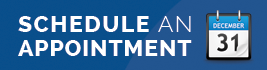Ergonomic design of computer workstations helps prevent injuries by adjusting the task to the worker and reducing the physical stress to the computer user. Workstations can be designed so that each person may work in a natural and comfortable posture, which prevents stress, strain, and discomfort. Work practices can be designed to prevent repetitive movements, reduce muscle strain, and improve productivity. This handout provides a checklist for evaluating your workstation, specifically those with a computer, and recommendations for modifying the arrangement to provide optimal comfort.
Instructions: Circle the answer that best describes your work area. All questions that are answered “NO” are areas that may need improvement or change.
Sitting Posture
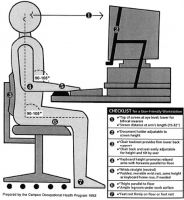 YES/NO – Is your head at a slight downward tilt? (avoids strain of the neck and shoulder muscles)
YES/NO – Is your head at a slight downward tilt? (avoids strain of the neck and shoulder muscles)
YES/NO – Are your shoulders relaxed? (reduces muscle tightness and stress)
YES/NO – Are your elbows bent at 90-105 degrees?
YES/NO – Are your wrists straight? (keeps pressure off muscles/tendons/nerves of the wrist & hand)
YES/NO – Are your ears, shoulders, and hips lined up vertically? (proper sitting posture)
YES/NO – Are your hips positioned as far back on the chair as possible and bent at 90 degrees?
YES/NO – Does the floor or a footrest support your feet? (reduces stress of the lower back and legs)
Sitting puts more stress on the lower back than standing or lifting. To be seated properly, the key is not only to have your feet flat on the floor (or supported), but also to have your thighs and lower legs form a 90 degree angle at the knees.
Chair Position
YES/NO – Is your chair back contoured to support the lower back and fit the curve of your spine, or do you have a pillow or lumbar support added?
YES/NO – Is there room (1-4”) between the front edge of the seat pan and the back of your knees?
YES/NO – Is the chair mounted on no fewer than 5 casters?
If the chair does not have a lumbar support, place a towel roll or small pillow in the curve of your lower back for support. Adjust the back angle to what is comfortable and to where your trunk and thighs form a
90-115 degree angle with each other. The chair arms should not noticeably elevate your shoulders or force you to move your arms to use them.
Work Surface/Keyboard/Mouse
YES/NO – Are your elbows close to your body?
YES/NO – When you are working at your keyboard, are your wrists in line with your forearms and not bent either upwards, downwards, left, or right?
YES/NO – When you are working at your keyboard are you squarely in front of your monitor and keyboard so your head and neck are not turned to either side?
YES/NO – Is your keyboard centered so the center of the alphabet (and NOT the center of the whole keyboard) is in line with the center of your body? (unless you are performing extensive 10-key use)
YES/NO – Is your keyboard slope not greater than 15 degrees?
YES/NO – Do you keep your wrists straight when typing and not rest them on a wrist rest of edge of desk?
YES/NO – Is your mouse at the same level as your keyboard?
If your work surface is too high and not adjustable, adjust your chair to bring your elbows to the level of the home row. If you raise your chair, make sure that your feet are properly supported. The wrists should be kept straight; bent wrists cause pressure on the hands and the carpal tunnels of the wrists. A wrist pad helps reduce the amount of stress on the wrists and hands when NOT typing. The wrist rest should be constructed so that the pad height matches the front height of your keyboard. Only use the wrist rest when you are not typing!
If you use a mouse, make sure that it is at the same level and approximately the same distance from your body as your keyboard. Reaching for the mouse or having it at a higher level can cause physical stress to the whole arm, shoulder, and neck. Keyboard drawers or other types of keyboard supports can increase the amount of space, but can force you further away from your primary work surface.
Monitor Adjustment
YES/NO – Is the viewing distance to your computer monitor somewhere between 18” and 32” (approximately an arm’s length)?
YES/NO – Is the top of your computer screen at or below your eye level?
YES/NO – If you wear bifocals or trifocals, can you see the monitor without having to tilt your head backward to read the screen?
Adjust your computer monitor so that the top of the screen is at or just below eye level. The eyes have a natural tendency to look downward so placing the top of the monitor at eye level ensures that the head is kept straight and this reduces neck strain. Bifocal and trifocal wearers may tilt their head backwards to read the screen through the lower portion of their glasses. This can possibly lead to neck and shoulder discomfort. Potential solutions include lowering the monitor or purchasing glasses that are made for computer work.
Workstation Accessories
YES/NO – Are your most frequently accessed items easy to reach?
YES/NO – If a large percentage of your time involves using a phone, do you use a headset?
Place all necessary items within your “work zone” which is the semi-circle area you can safely reach without twisting or stretching. If you type and reference material from a paper source, use a document holder placed at the same distance and height as the computer monitor to prevent repetitive movement of the eyes or the neck form the paper to the screen. Talking on the phone can cause neck, shoulder, and back discomfort. If you may be on the phone for long periods, a phone headset would reduce or eliminate the need to bend your neck to hold the receiver.
Work Habits
YES/NO – Do you take frequent short breaks from repetitive motions every 20-30 minutes?
YES/NO – Do you frequently change body positions while working?
YES/NO – Do you provide your eyes with a rest break every hour?
It is important to take breaks every 20-30 minutes when constantly performing the same motions, which can be very fatiguing on your body and eyes. Periodic breaks allow different muscles to be used and to allow for better circulation. Taking a break does not mean that you must stop working, but do something else, like make a trip to the printer or copier, deliver documents, etc. It is also very important to change positions periodically (see desk stretching worksheet). Eyestrain can occur from heavy computer use. One rule of thumb is the “20/20” rule: Every 20 minutes look at an object at least 20 feet away.
Credit: University of Oklahoma and University Health Services, University of California, Berkeley
Schedule an Appointment